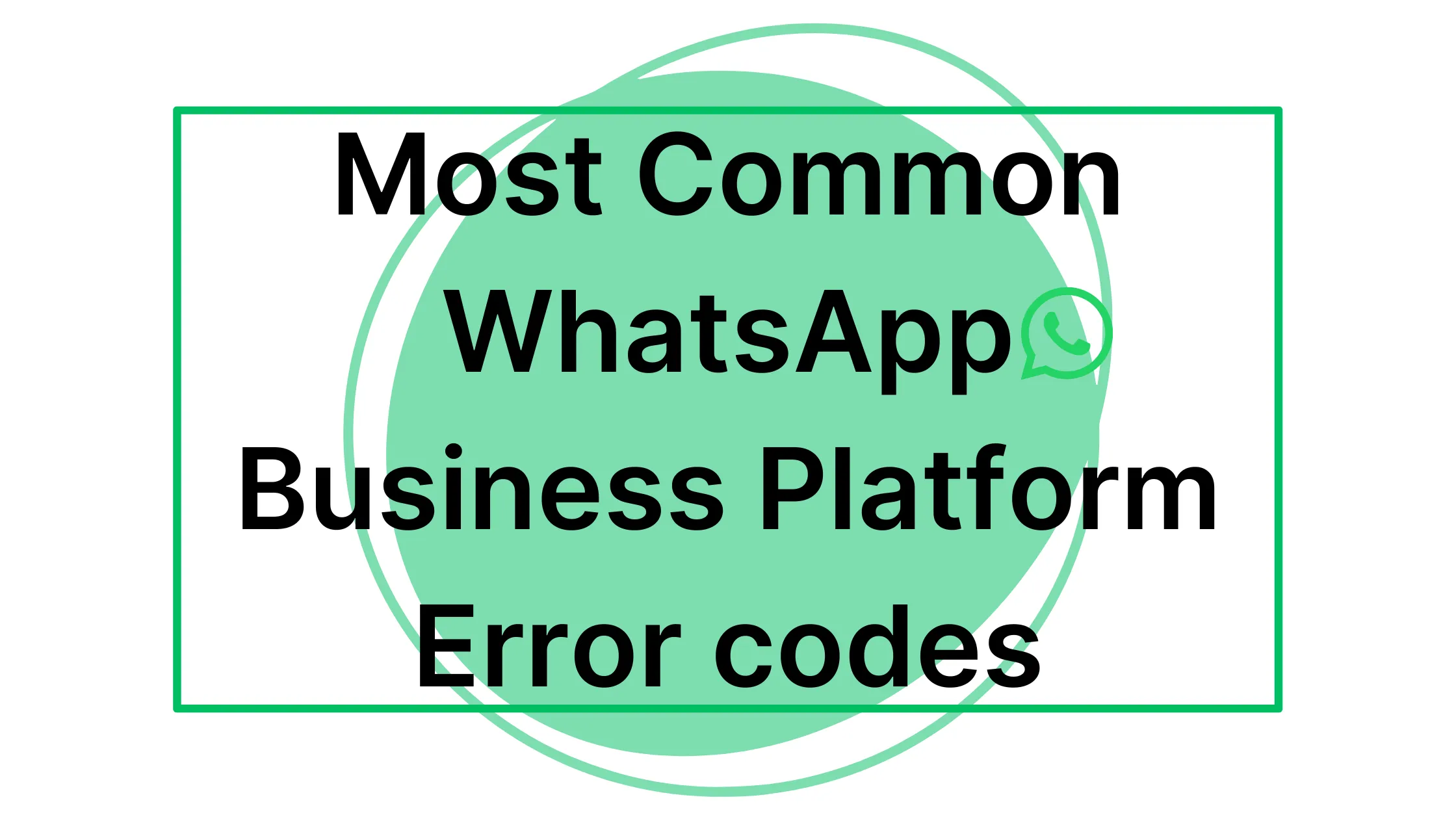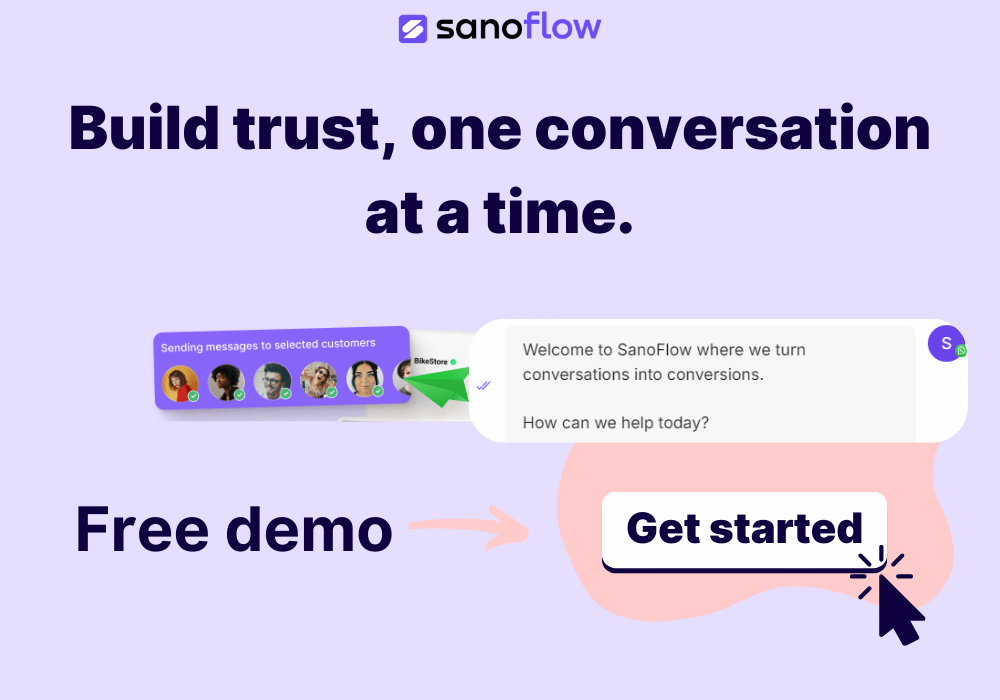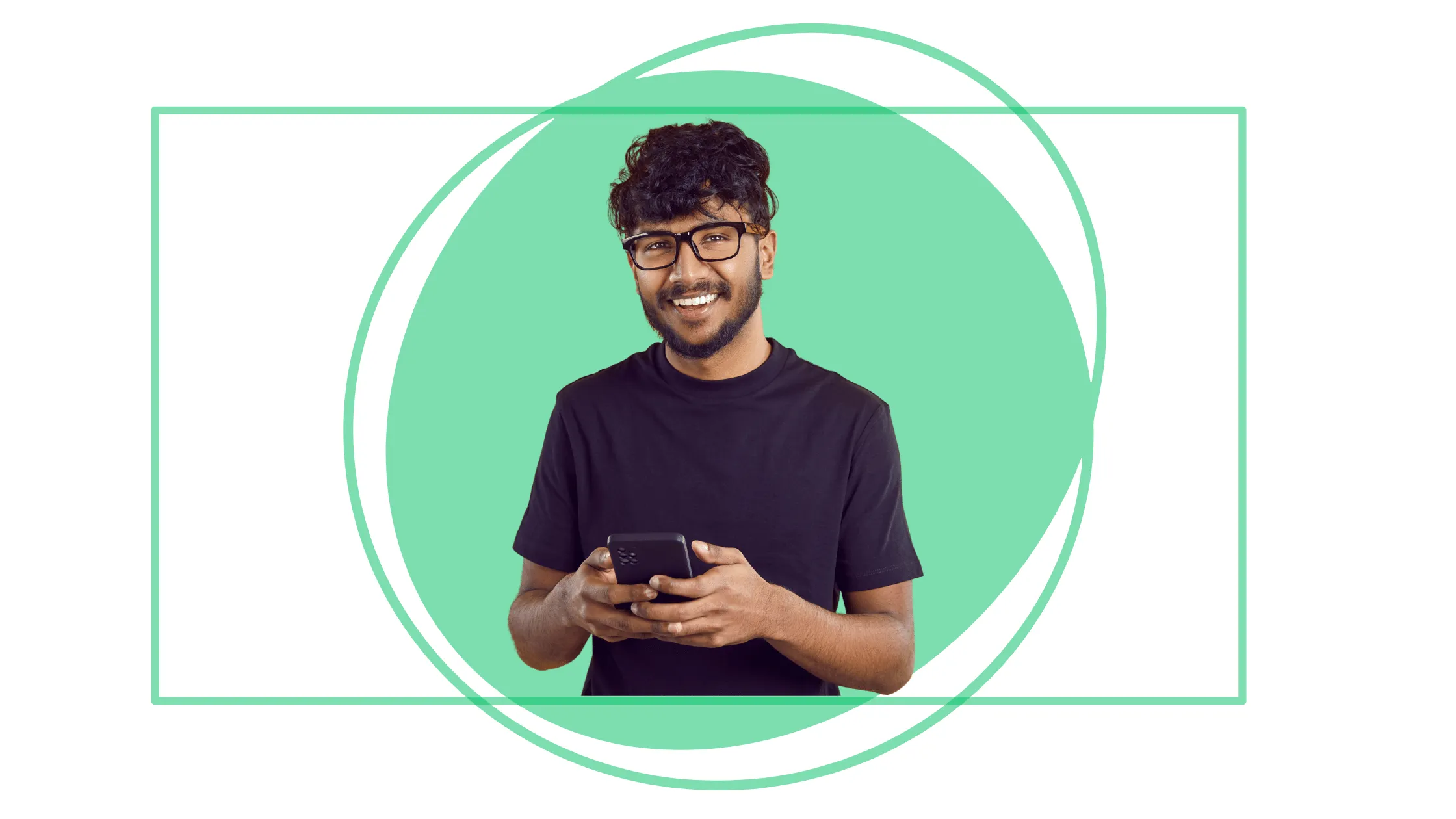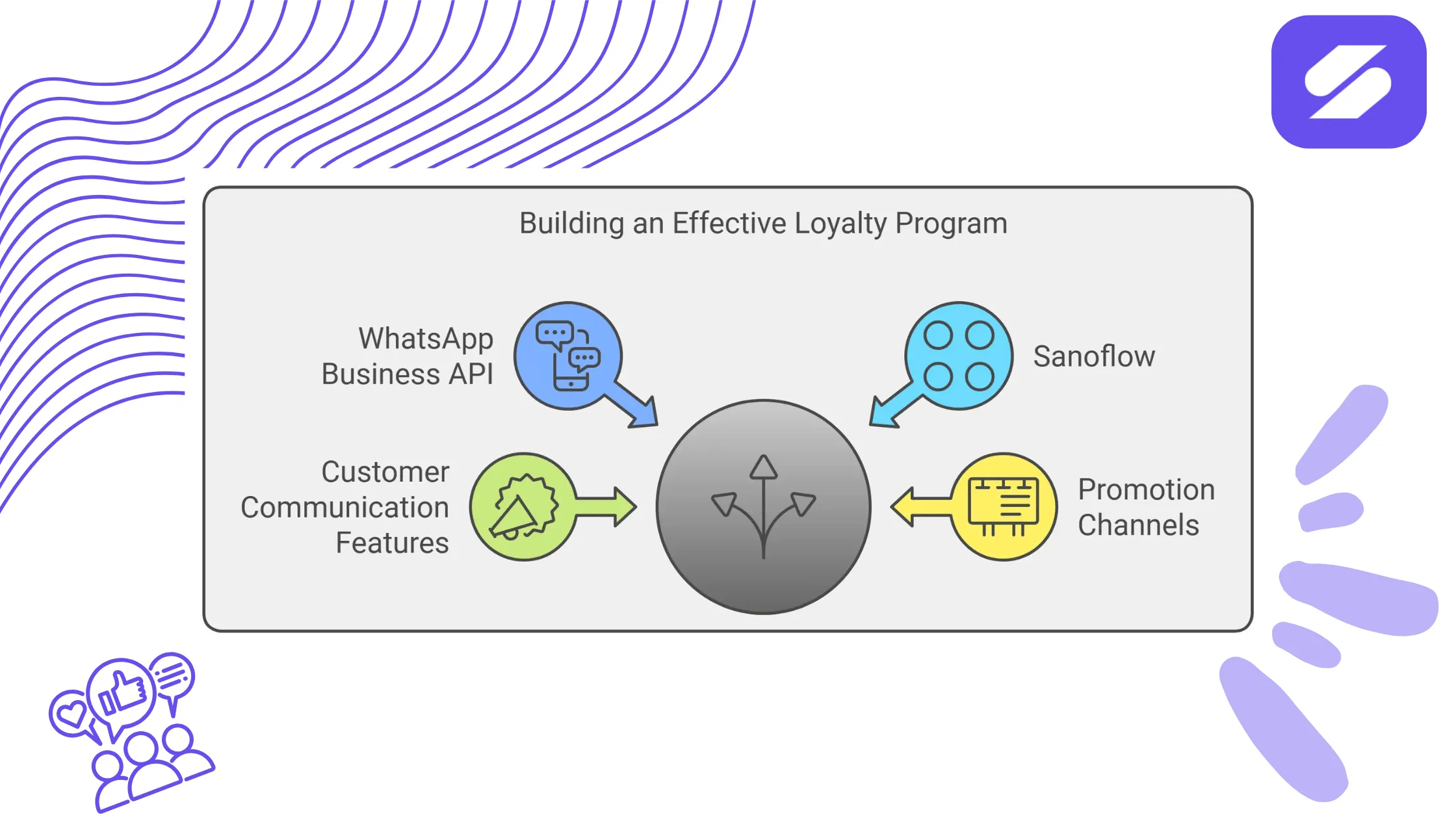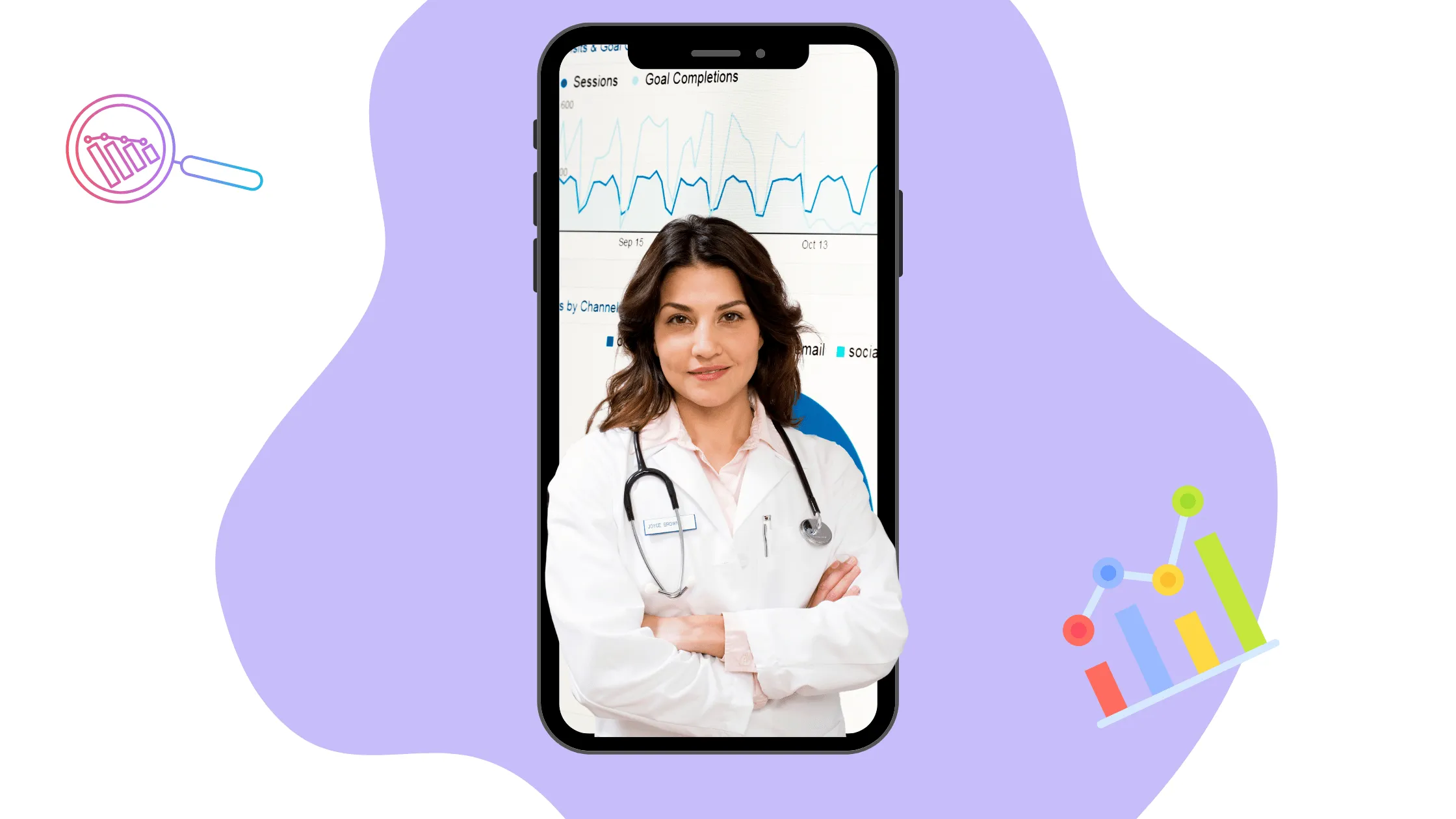Sending messages via WhatsApp API should be seamless, but sometimes errors might leave you scratching your head. In this article, we’ll cover 7 of the most common WhatsApp Business API error codes and provide straightforward solutions. These are the ones that are most likely to happen when using WhatsApp Cloud API and, if handled correctly, can ensure a smooth experience for both you and your customers.
1. Spam Rate Limit Hit (Error Code: 131048)
What It Means: This error occurs when too many messages are sent from a phone number in a short period, which is flagged as potential spam activity. WhatsApp restricts such activity to maintain the quality of communication.
How to Resolve It:
- Reduce the Message Frequency: Slow down the rate you send messages from a particular number.
- Monitor Quality: Check your quality status in WhatsApp Manager to ensure your messages are not frequently blocked or reported.
- Avoid Repeated Content: Try to avoid sending repetitive messages, which may be perceived as spam.
2. Something Went Wrong (Error Code: 131000)
What It Means: This is a generic error indicating an unknown problem with the message delivery. It could be due to temporary server issues or a problem with the request parameters.
How to Resolve It:
- Retry the Request: Often, this issue can be temporary, so retrying after a short delay can help.
- Check Request Formatting: Ensure all parameters are correctly formatted and follow the endpoint requirements.
- Contact Support: If the error persists, it might be a good idea to open a support ticket with Meta for additional help.

3. Message Undeliverable (Error Code: 131026)
What It Means: This error happens when a message cannot be delivered to the recipient. Possible reasons include the recipient’s phone number not being registered on WhatsApp or the recipient not accepting the latest Terms of Service.
How to Resolve It:
- Verify the Recipient Number: Make sure the recipient’s phone number is correct and active on WhatsApp.
- Terms of Service: Ask the recipient to accept the latest Terms of Service if they haven’t done so already.
- Update WhatsApp Version: Ensure that the recipient is using an updated version of WhatsApp, as outdated versions may block message delivery.
4. Business Eligibility Payment Issue (Error Code: 131042)
What It Means: This error indicates there is a problem related to the payment method associated with your WhatsApp Business Account. It could be due to a missing or incorrect payment account.
How to Resolve It:
- Verify Billing Details: Make sure your payment method is attached and up to date in your WhatsApp Business Account settings.
- Check Payment Limits: Ensure your credit line is not over the limit and all account details, like currency and timezone, are correctly set.
- Review WhatsApp Business Billing: Refer to the billing section of WhatsApp Manager for any pending issues.
5. Template Does Not Exist (Error Code: 132001)
What It Means: This error occurs when a message template used in a request does not exist in the specified language or has not been approved yet by WhatsApp.
How to Resolve It:
- Verify Template Name: Double-check that the template name is correct and matches the exact spelling as listed in WhatsApp Manager.
- Ensure Approval: Make sure WhatsApp has approved the template and that it is not in draft or rejected status.
- Specify Correct Language: If you are using templates in different languages, ensure that the language locale is correctly defined in your request.
6. Re-engagement Message (Error Code: 131047)
What It Means: More than 24 hours have passed since the recipient last replied to the sender’s number. WhatsApp requires you to use a business-initiated message template for re-engagement.
How to Resolve It:
- Use a Message Template: Send the recipient a business-initiated message using an approved message template.
7. Unsupported Message Type (Error Code: 131051)
What It Means: The message type you are trying to send is not supported by WhatsApp.
How to Resolve It:
- Check Supported Message Types: Refer to the WhatsApp Messages documentation to ensure the message type you’re using is supported before retrying.
Conclusion
These common errors can be frustrating, but knowing how to identify and resolve them will keep your communication smooth and efficient. Whether it’s hitting a rate limit, dealing with undeliverable messages, or encountering an issue with payment eligibility, these tips will help you troubleshoot quickly and keep everything running without interruption.
Remember, building a solid error-handling strategy is key to providing a seamless experience for your customers.
- Stay Proactive: Monitor error codes regularly to catch issues early.
- Act Swiftly: Respond to errors as they come up to maintain smooth operations.
- Sanoflow Support: If you need further assistance, Sanoflow support is always available and happy to help. Contact us, and we will assist you right away!